Installing Sergey Firmware (MK3/MK5/1920x1080)
Video instruction
https://www.facebook.com/profile.php?id=100005338187890&sk=media_set&set=a.1364469980407595&type=3
https://www.facebook.com/
Before install unplug ALL USB devices. If You have any errors with install process, please write me to PM.
STEP 1: INSTALL MODINSTALLER
STEP 1: INSTALL MODINSTALLER
Download this file:
and copy it to a USB thumb drive. Plug USB to unit, open File Manager, go to USB and press file ModInstaller_A9.apk. Press Install and Install.
- Open App List button at top bar. Start "Tesla PX6 A9 Updater", then select 1920x1080 radio button and press Install. Unit will be rebooted at first time.
- Open App List button at top bar. Start "Tesla PX6 A9 Updater", then select 1920x1080 radio button and press Install. Unit will be rebooted at second time
STEP 2: COPY FIRMWARE TO YOUR TESLA SCREEN
If You need any assistance for these next steps, please email Sergey (shivadest @ mail.ru).
- Download the attachment from your purchase page (you should have received an email).
- Copy px6-9.0.zip to the root USB Flash (must be formatted as FAT32 file system).
- IMPORTANT: ensure px6-9.0.zip is named correctly (case-sensitive), and at the root of USB Flash drive.
- Unplug ALL USB sticks/drives and etc from unit
- Open App List, press Tesla PX6 A9 Updater.
- Select 1920x1080 radio button and press Install. Wait until it closes.
STEP 3: INSTALL FIRMWARE
- Attach the USB thumb drive from Step 2. You will see a message pop up on the screen that say something about Install Firmware Update. Let it proceed.
- Head Unit will be rebooting and firmware will be installing.
- When all is done, You will see prompt about remove USB. Remove USB and HU goes to restart. Unplug USB when you see the boot logo/animation to prevent repeat of install
- Delete file px6-9.0.zip from USB Flash (use your computer/laptop)
- Reattach USB to HU, go to Settings -> Information.
- Long touch panel with MCUVer. Type 1230 password (yes, 1230) and OK. You will see an error, that's OK/normal
- Open File Manager (Upper bar), go to USB Stick (usb_storage)
- You will see new file mcu_data.bin at USB Flash.
- Go to AndroidLog folder or create new folder (name it "request" for example), and copy mcu_data.bin to this folder
- Send mcu_data.bin to Sergey (shivadest@mail.ru) for next instructions
You're almost done!!! Sergey will get back to you with final steps.